How to Install Spotube on iOS
This guide explains how to install the spotube app on your iPhone or iPad. Because Spotube is not on the App Store, this process requires "sideloading," which is for users comfortable with more advanced steps.
Important: Advanced Installation
Sideloading is more complex than installing from the App Store. It involves using a computer and specialized software like AltStore. Please proceed only if you are comfortable with this process.
Step 1
Set Up AltStore on Your Computer
AltStore is the bridge that allows you to install apps like Spotube. You must first install its companion software, AltServer, on your Mac or Windows PC.
- Visit the official AltStore website and download AltServer.
- Install and run AltServer on your computer.
- Connect your iPhone/iPad to your computer and use AltServer to install the AltStore app onto your device.
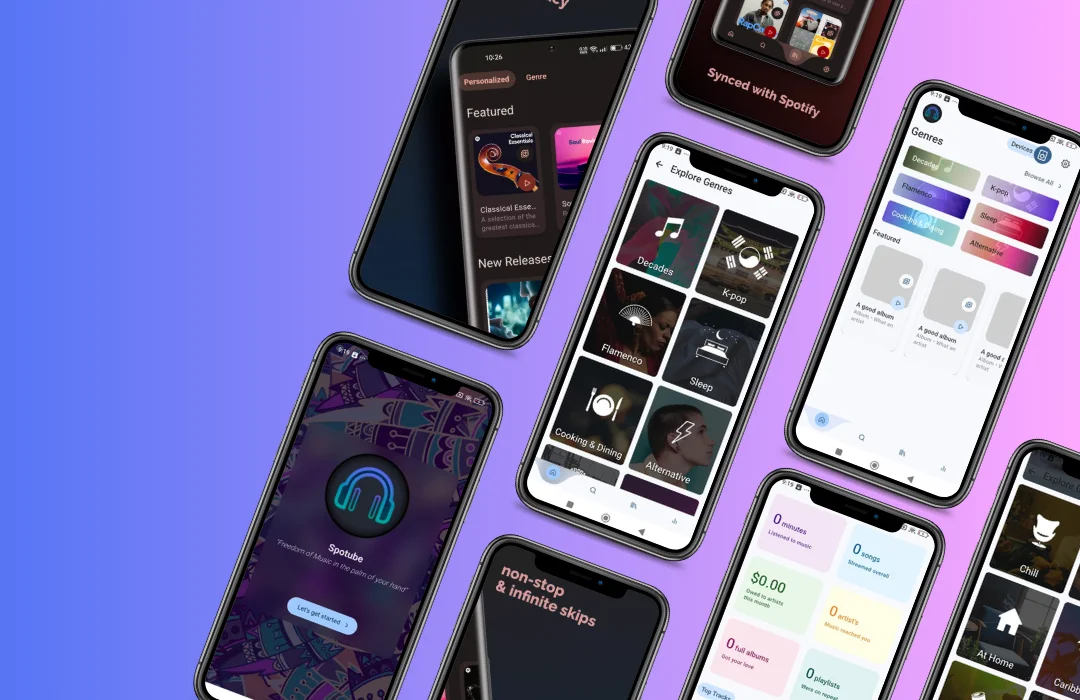
Step 2
Download the Spotube .ipa File
On your iPhone or iPad (not your computer), use the Safari browser to download the latest Spotube .ipa file. This is the application package for iOS.
Step 3
Install with AltStore
With the .ipa file downloaded, open the AltStore app on your iOS device.
- Navigate to the "My Apps" tab.
- Tap the `+` icon in the top-left corner.
- Browse to your downloads and select the Spotube
.ipafile. - AltStore will begin the installation. You will need to be connected to the same Wi-Fi network as the computer running AltServer.
Step 4
Trust the Developer & Launch
Before you can open Spotube, you must trust your developer profile in your device's settings. Go to Settings → General → VPN & Device Management. Tap on your Apple ID under the "Developer App" heading, and then tap "Trust." You can now launch the Spotube app from your Home Screen.
Installation Complete!
Spotube is now on your iOS device. Open it from your Home Screen and enjoy a private, ad-free music experience.
Troubleshooting & Common Issues
Sideloading can be tricky. Here are solutions to common issues you might encounter.